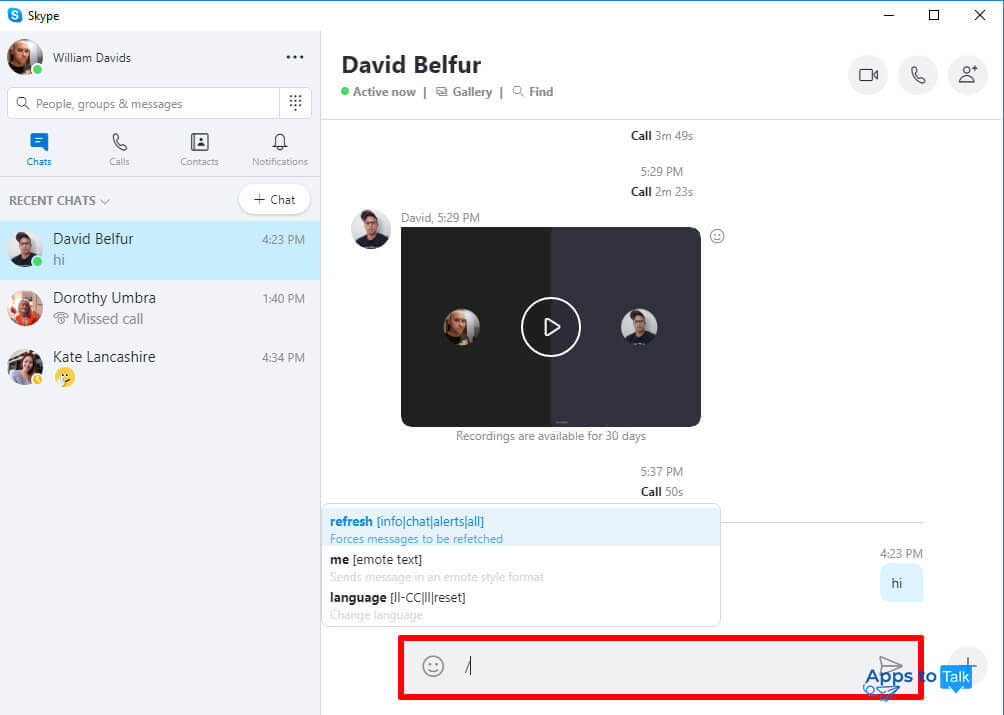Skype chat commands
Not anyone knows that in Skype any user or admin of a group can manage the service via chat commands. In such a way, moderator can grant additional privileges to group members, leave the active group, adjust the roles of conversation participants, etc. These options may reveal some hidden potential both to ordinary app users and administrators, as long as you cannot execute some operations in the other way than via Skype chat commands. So, in this instruction we are going to describe all of the text commands available in the latest Skype 8 release.
Firstly, we’ve got to dot the i’s and cross the t’s: in Skype 8.0 and all later builds, most of the former instructions have been removed. Thus, there are only a few options left for the users to handle. It’s hard to explain what was the reason for such decision. As we can guess, the explanation is that Skype has been considerably transformed and afterwards moved to a new platform consistent with Android, iOS and Windows Phone systems, while old-fashioned classic project has been ceased and terminated.
For instance, in Classic branch you could execute the “/help” command in chat and obtain the detailed reference to list with all the commands available currently. Now such an opportunity is not available.
Where can you type the text chat commands?
All the commands can be entered as plain chat messages, in the text field below on the right. Prior to each of the command you are ought to input the “/” sign to let the engine know that you are entering a command, not a chat message to a person.
Also the instructions can be entered and run on any Skype version, either mobile or desktop (PC, macOS, Linux).
The review of chat commands within Skype 8 branch
Let’s summarize what is still left for admins or moderators. In this section, we will divide all the commands on 2 groups: those which are available within one-on-one dialogue, and those which can be executed in group only.
Commands for chats with individual colocutors
Here is the full list of chat instructions available in one-on-one dialogues:
/refresh [info|chat|alerts|all] — with this particular command you update the current Skype page, form or window and the content displayed on it. In case some messages are displayed incorrectly, or there are considerable lags between the moment when you type the message and it is displayed on the screen, this command will come in handy.
Note: the separators between the optional parameters of the command should be omitted, as well as the brackets. Hereby, this command should be entered in the following way: “/refresh chat” or “/refresh all” (without inverted commas).
/me [emote text] — when this command is executed, the text in brackets will be posted to your interlocutor and displayed in emote style format. This format is designed particularly for all system operations and adjustments of chat membership roles and privileges.
Commands for group conversations
/leave — this specific command lets you leave the current group chat. All the other group participants will receive a notification that you left the conversation.
/showmembers — displays the list of all the group members with roles and privileges assigned. Quite handy if you want to share admin rights to somebody, and you still don’t know what privileges everybody has.
/setrole [Skype Name] [Admin|User] — via this command, you can adjust the privileges of each individual user. For instance, if you have John Smith in the group chat and you want to assign admin rights to him, the resulted command will look like this: “/setrole John Smith Admin” (without inverted commas).
These are all the Skype hidden text commands applicable to actual recent messenger builds (i.e., 8.x branch). Hopefully, some of these commands will offer a chance to optimize your workflow and chatting experience within the messaging service.