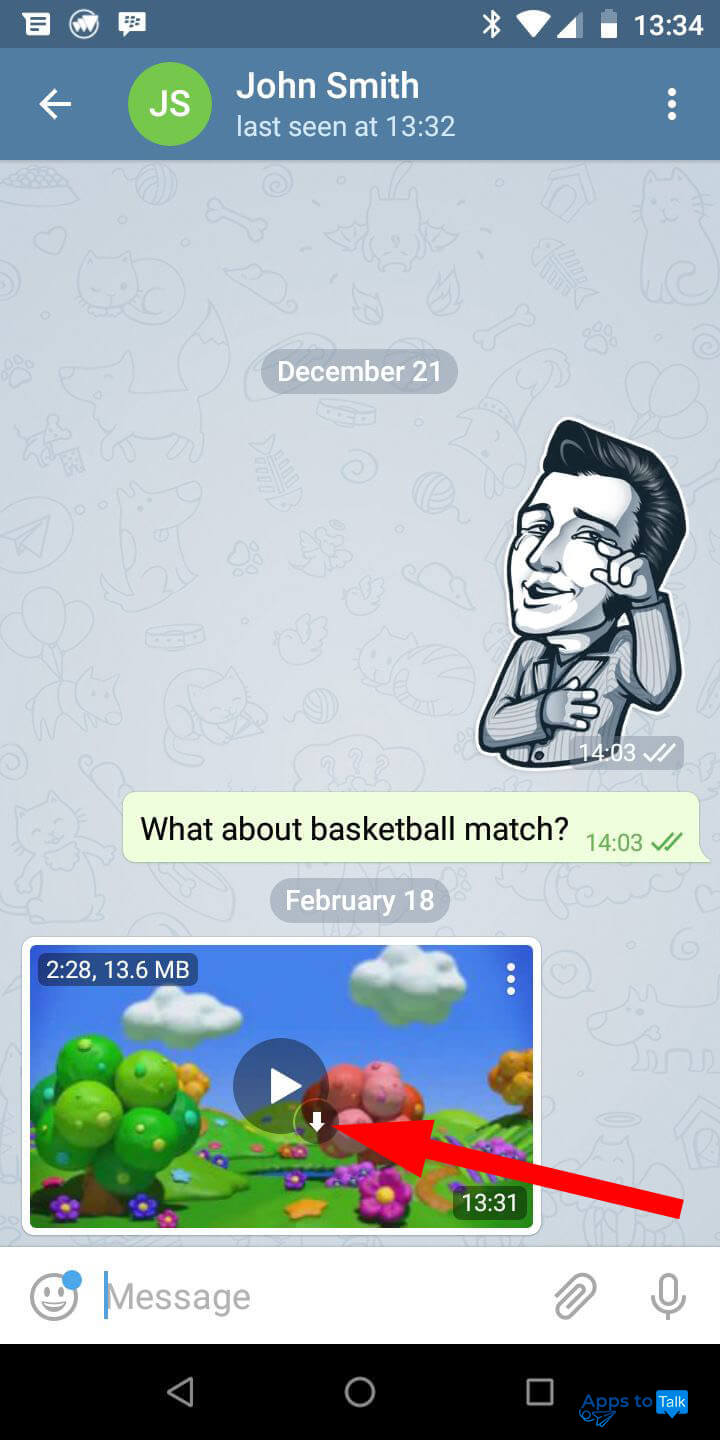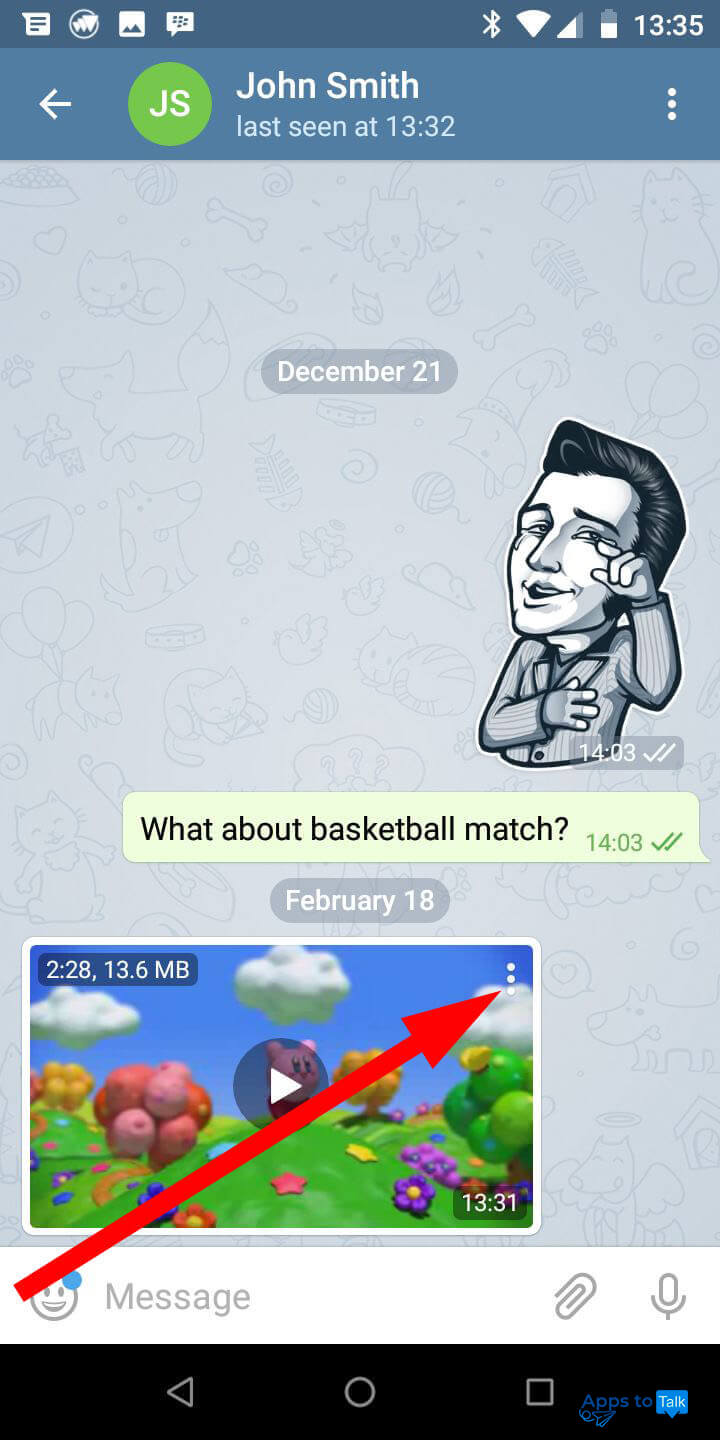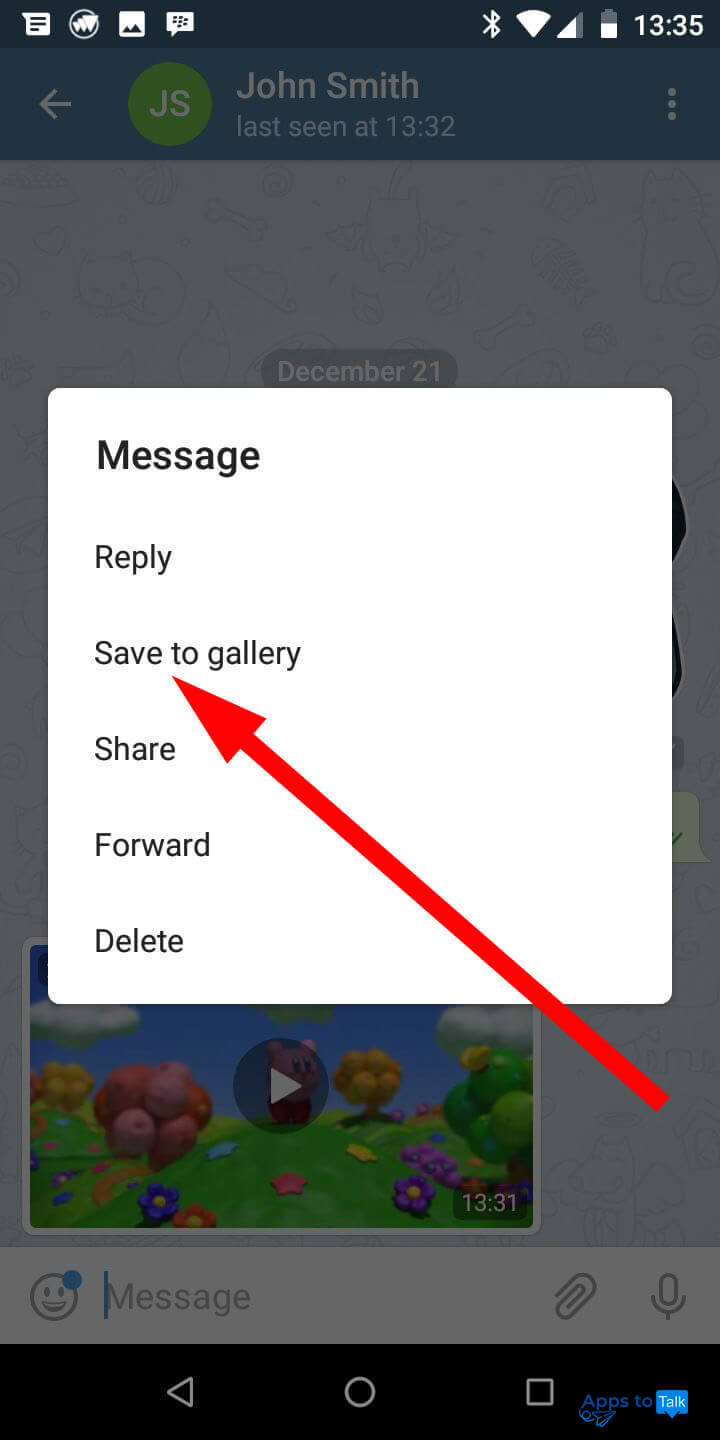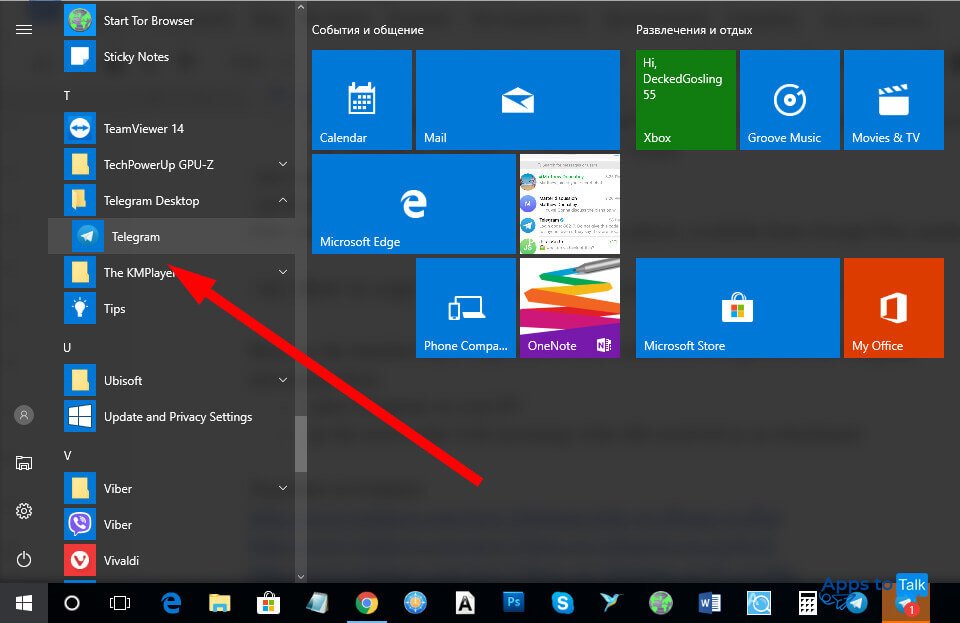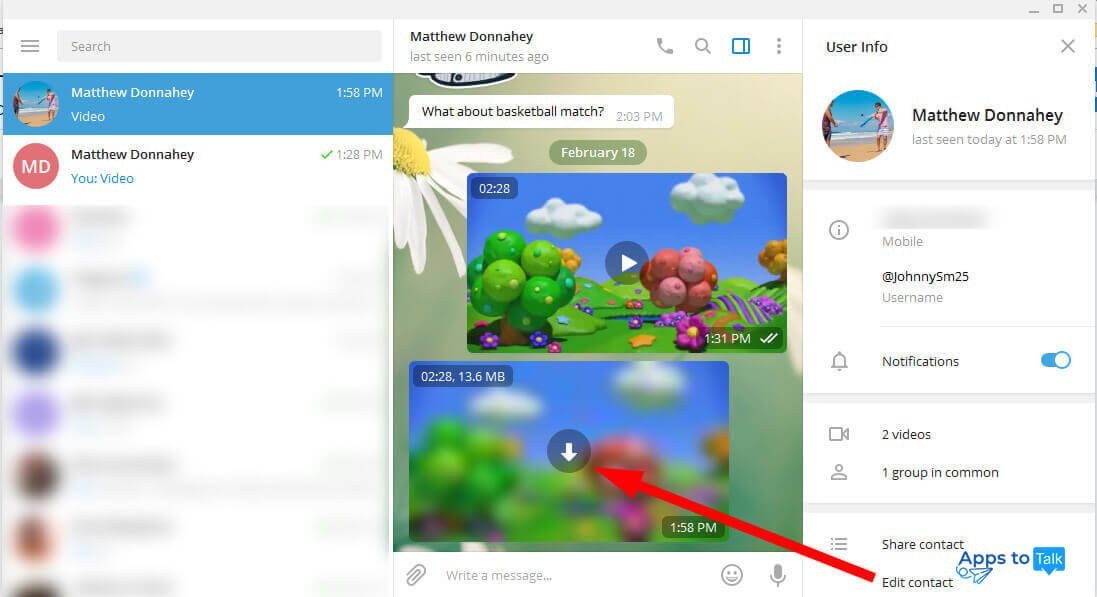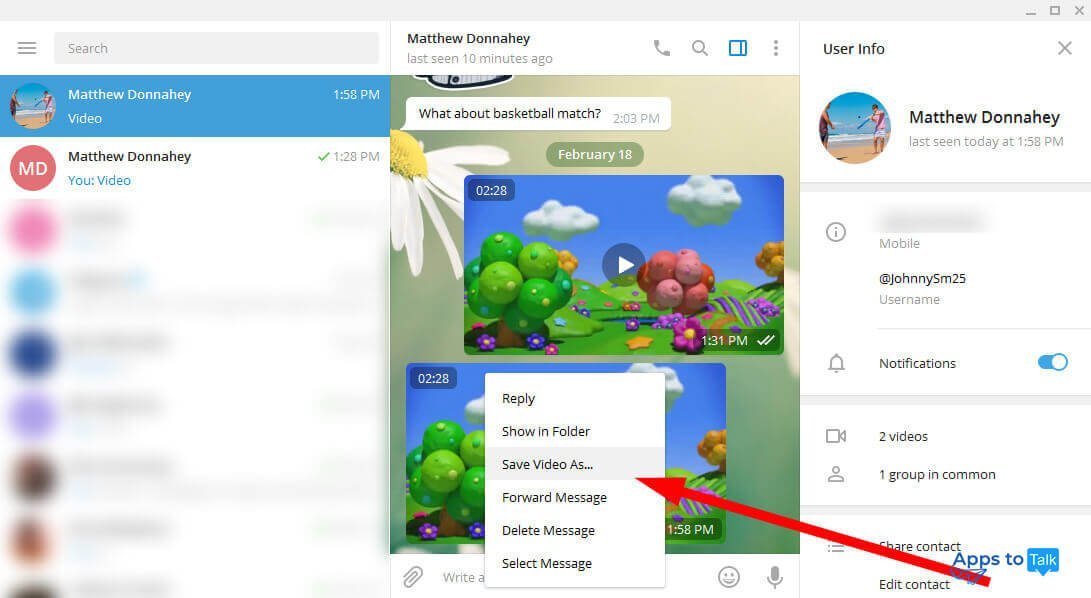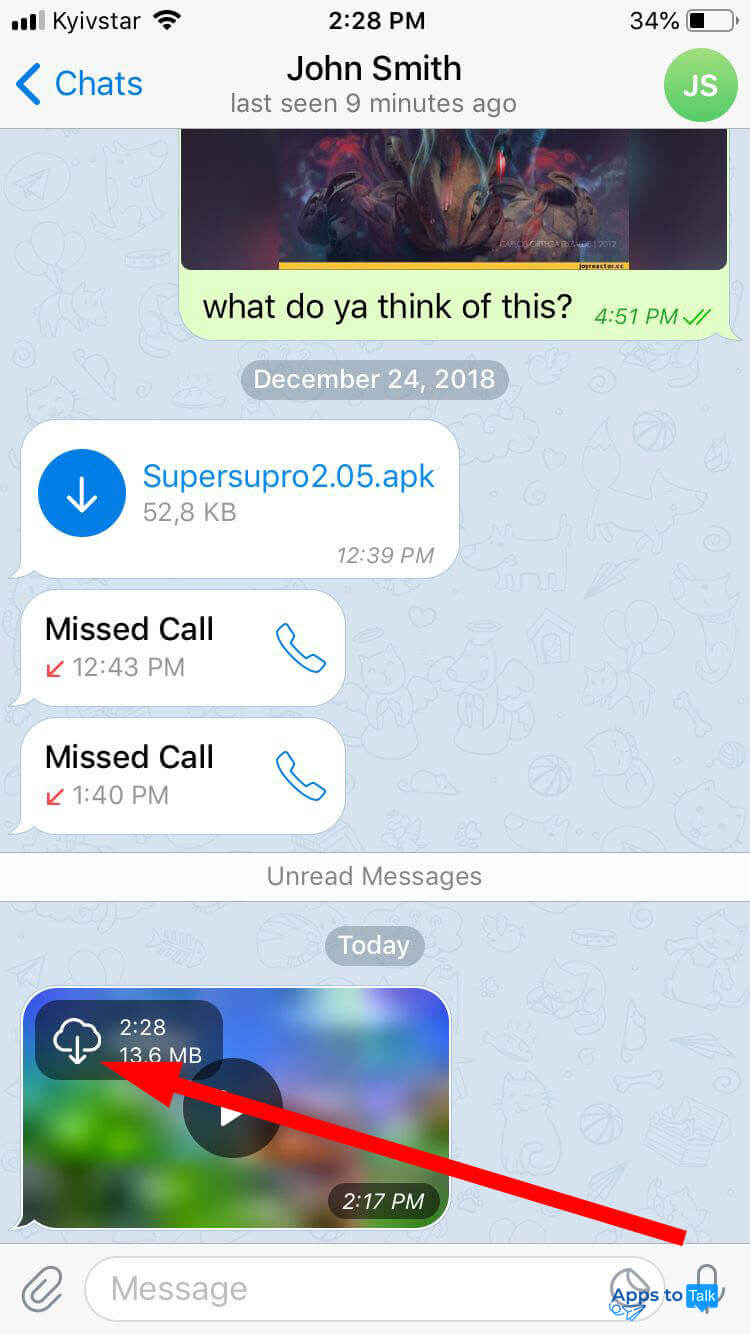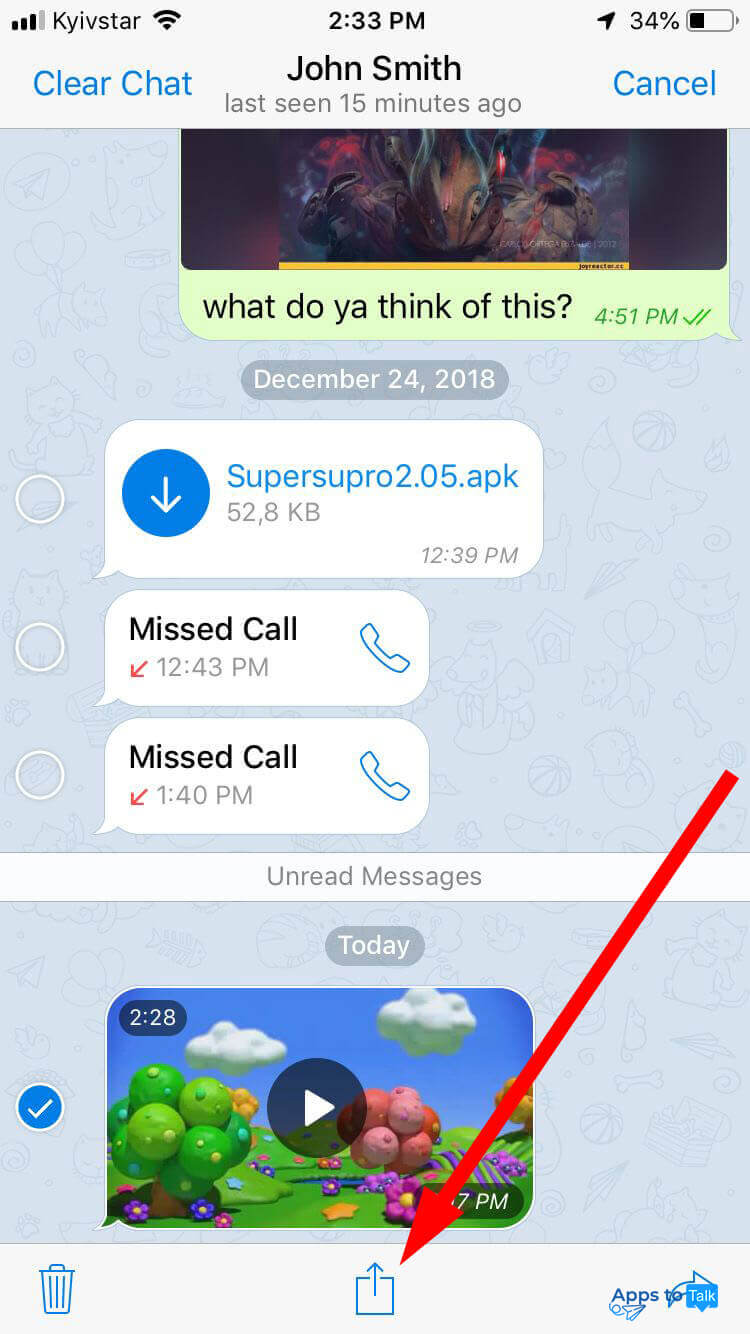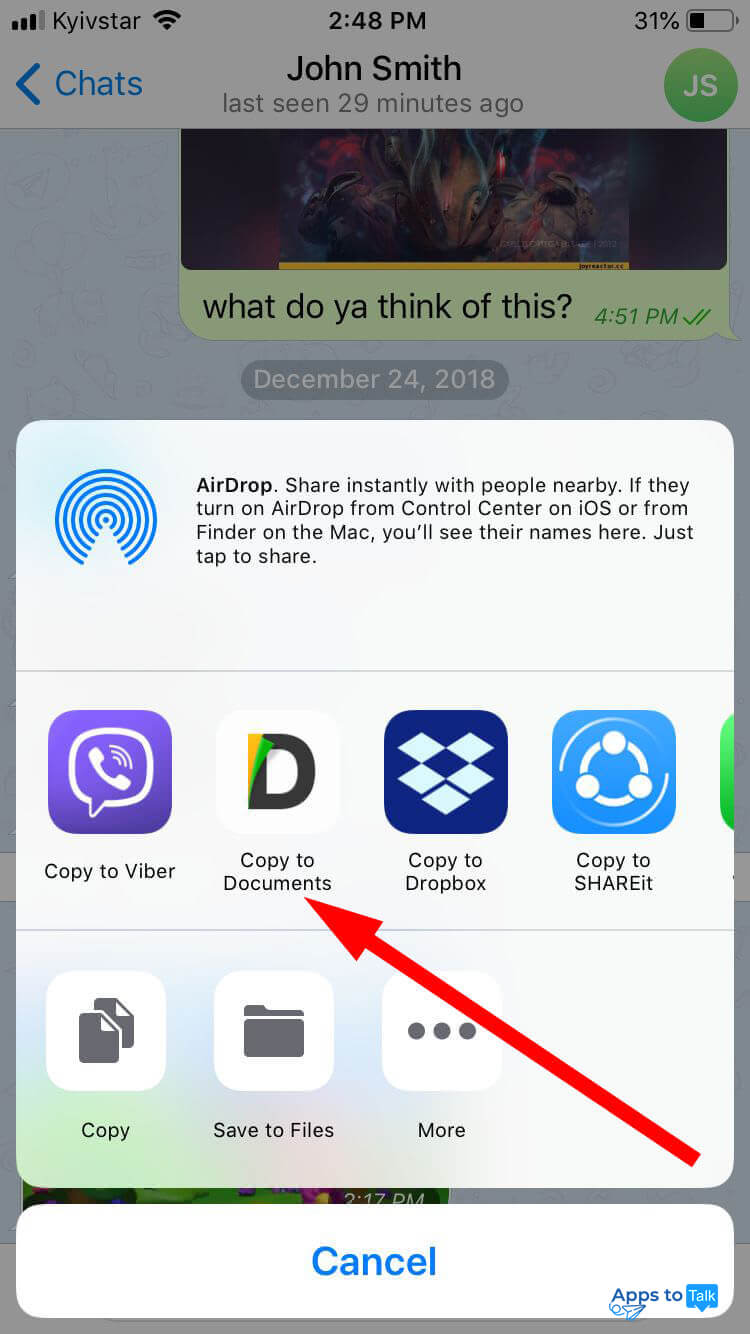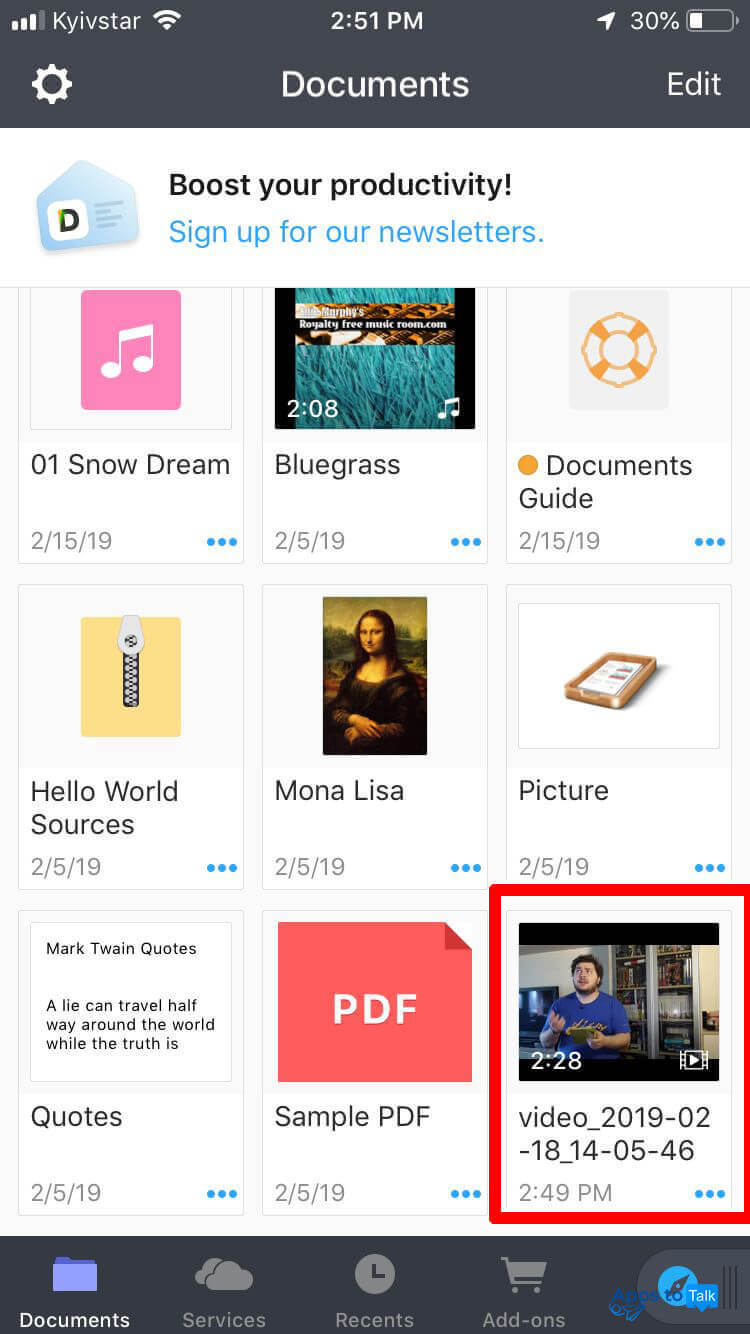How to save video from Telegram
When you receive an attachment with video object included into incoming message within Telegram, you might not know how to save the video to the internal memory of your Android device, iPhone, iPad or PC. We provide you a detailed instruction regarding the procedure of how to download video from Telegram on all types of mobile and desktop devices.
How to download media in Telegram on Android?
If you want to download a media file from chat within Telegram messenger, here are the simple steps to complete the procedure:
- Run Telegram from the home screen of your smartphone or tablet. The messenger can be run by a click on the icon with a paper aeroplane in blue circle. If the app is not installed on your device, refer to “How to create a Telegram account” FAQ guide prior to reading further.
- Go to the active chat with media attachment mentioned in the conversation.
- Click on tiny arrow button to start the downloading process of the media clip.
- After the file is downloaded, it is stored into the cache memory but still not into your mobile gadget internal storage. Now click on More menu with three vertical dots.
- Now tap on Save to gallery menu item in order to transfer the media clip from cache to local storage.
- At last, the file is stored into the local phone memory on default download location. In our case, it is Videos – “Telegram” folder
Now you can run the file offline via any media player available from Google Play market.
How to copy video from Telegram to local folder on PC?
Here are the detailed steps how to save videos on PC right from the Telegram:
- Open the app on your PC.
- Go to the active chat with incoming media object received as an attachment.
- Click on Download button with an arrow down to save object on the hard disk drive.
- Now, when the video file is downloaded, by default it is stored within Telegram temporary files. Let’s save the file to directly specified local folder. In order to do that, right-click the video file available to be played back, and select the Save Video As item from the pop-up menu.
After the menu item is selected, specify the folder where the file is expected to be stored, and enjoy the result of your work.
How to save video from Telegram on iPhone, iPad?
iOS disk structure has a few distinctions with Android or PC, where you access any folder from local storage of the selected device. Instead, on iOS, you can refer only to few object categories (images or videos, for instance) without an opportunity to navigate through the whole disk structure. However, in Telegram for iOS, you still can save video files that were received as attachments and watch them offline, and here is how you’re supposed to do that.
Note: Before we start with the main phase, you need to go to App Store market and find Documents file manager utility among the tools available to download. Install the program tool on your iPhone or iPad before you go on reading.
- Open the Telegram messenger by tapping the corresponding icon from the home screen of your phone or tablet.
- Go to the chat with video file received.
- Tap on Download button with a cloud and an arrow down displayed on it. After the button is pressed, the file will start to download.
- At once after the download procedure is completed, make a long tap on the video object and click on More item to reveal the additional context menu.
- Tap on a paper with a square and an arrow up to initiate the copy process of the selected video file.
- As long as the app doesn’t afford a way to save the object in Videos gallery in the direct way, we will save the media attachment in Documents file manager. Just tap on Copy to Documents button. When the object is downloaded, you can sync it with PC via iTunes or watch it on your mobile gadget offline.
- In order to check the result of our efforts, run Documents app and check the availability of the media object within the root manager folder.
As you can see, the principle to save video from Telegram is quite simple and intuitive. You can apply it on most operating environments on mobile or desktop device, regardless of the platform it is based on. Just select the corresponding system from the description above, and the exchanging of media attachments will become a real pleasure for you!