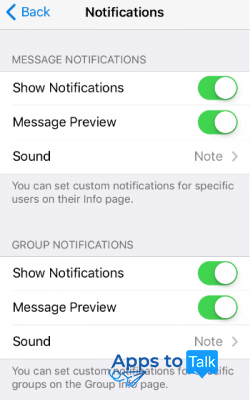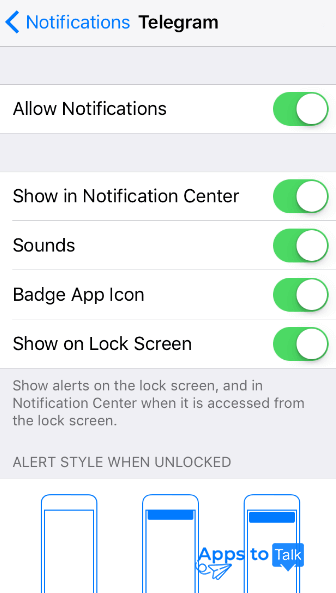Telegram app problems & solutions
Telegram is considered to take the leading positions in the list of the most stable and reliable messengers. Most users enjoy using the app without facing any issues. However, any software might not be working properly on a certain device. If you suddenly got any problem while using the program, just keep calm and follow out troubleshooting guide that is likely to help you in solving most Telegram app problems.
Before fixing your app, we recommend checking whether the messenger’s server is down. The most popular websites for checking the app’s status are Downdetector and Outage.Report. If everything looks okay there, move forward to checking your device.
Note: Telegram is currently blocked in certain countries, including Russia, China, Indonesia, Iran, Pakistan and Bahrein. If you are traveling to those countries, it is better to use any other way of communication.
Most common Telegram issues
Fail to install the app on your device
First of all, make sure you have a stable Internet connection. You can try to switch between cellular data and Wi-Fi or open your favorite website to check your network for connection issues.
Second, you will need to have the latest version of the operating system installed on your device. If you have an outdated version, don’t hesitate to update it.
Third, always download and install the latest available Telegram. To get the freshest version, you can download it on our website. In this case, you will get the newest malware-free and ads-free version that perfectly suits your device.
Fourth, you are required to have enough free space on your smartphone or tablet to successfully install the tool. Check it in the settings of your device.
Note: if you are trying to install the desktop app on your PC or laptop, always make sure you’ve completely deleted any previous versions of the utility from your machine.
My Telegram messages are not delivered
The most important thing you will need to know is that one-tick symbol under your message means it was successfully sent, while two-ticks icon means your recipient has read your text.
Another reason for chatting failures is that you’ve been blocked by a certain user. If such a situation occurs, you will not get any notifications about being blocked. Your messages will just stay one-ticked forever. Ask your recipient to check whether you’ve been blocked accidentally at Settings – Blocked users.
If your notifications are not working, it doesn’t mean your messages failed to be delivered. Please read the troubleshooting guide about solving notification problems below.
And one more tip for those who are using Secret chats feature. Your messages will only be delivered to the device that was used when the Secret Chat was created.
I don’t receive Telegram notifications
This problem is usually easy-to-solve. For both iOS and Android devices, you will need to check only 3 things:
In case everything looks good in all these settings, check whether your phone is not muted. You can also try to reload your device (just turn it off, wait for 30 seconds and turn on again)
In case your messenger is not opening, you can also try to reinstall the app. Delete it from your device and then download and install the tool once again. As a rule, it helps to solve dozens of software problems.
My Telegram shows incorrect Last seen time
The program uses a user’s time zone. In case your contact has manually entered a time different from the time zone, you will see the wrong time.
Note: If the app force-quits, the contact may be online for 5-7 minutes after this.
In case you still face Telegram not working problems, feel free to contact the app’s support team.