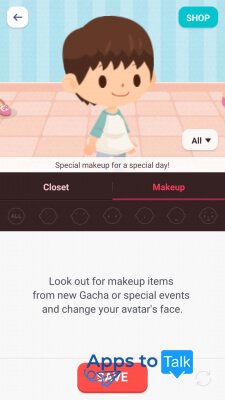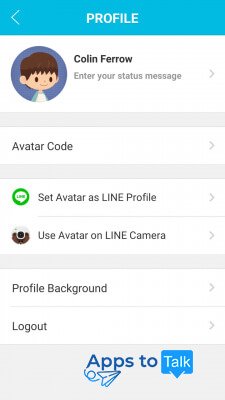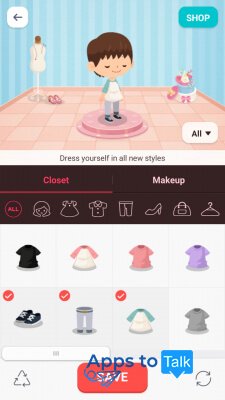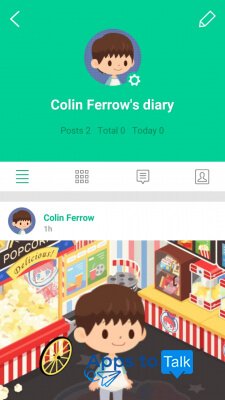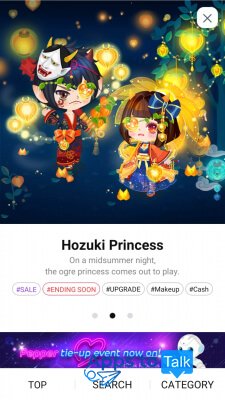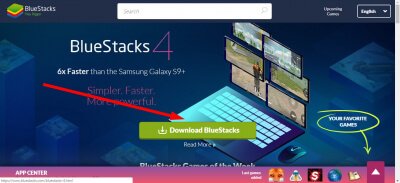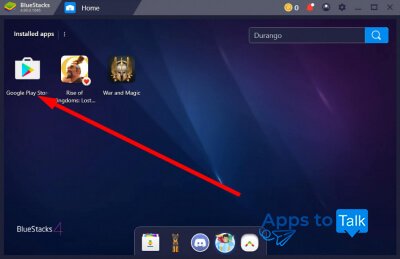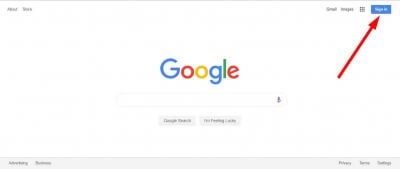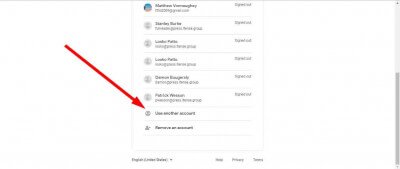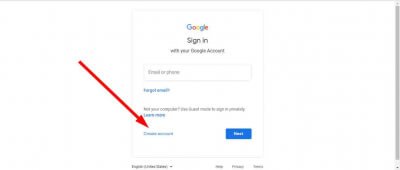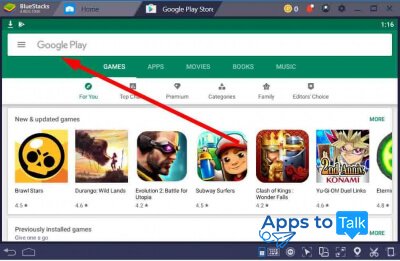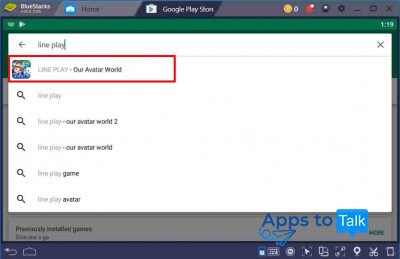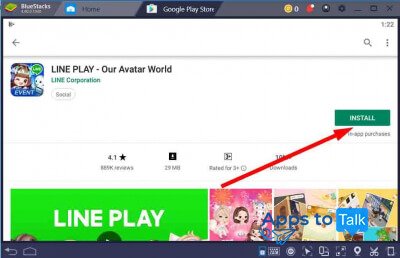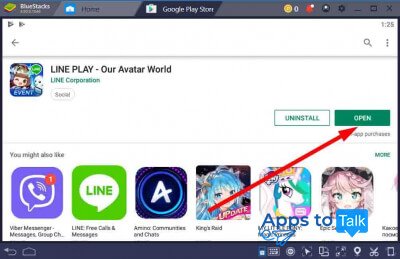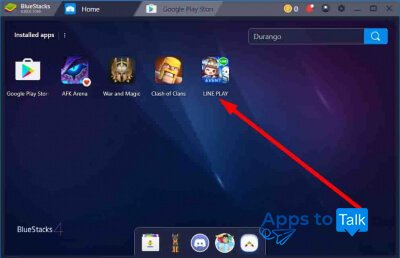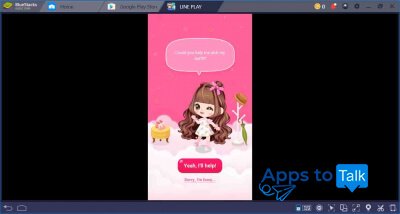Line Play

- REVIEW
- Screenshot
- Download
Line Play is an interactive Japanese mini-game service for creating cute, stylish avatars, which allows to generate your own unique profile picture based on the predefined settings and your original photo. Officially the developer has released and supports currently only Android and iOS versions of the project. Nevertheless, you can also run the tool on PC or Mac via designated emulators. In this FAQ guide, we describe the general options of the software project and provide the links to download Line Play from Google Play and App Store markets.
Basic abilities of Line Play service
With Line Play, you can discover a mass of outfit items, haircuts and decorations to make your avatar look especially exclusive. All the actions within the service are designed as mini game with plot and high-quality graphics. Here is a review of the app‘s features and options:
- It takes no more than three seconds to create your own, unique avatar. You can use either one of the layout templates or create a selfie with your camera to make your graphical representation look similarly to your photo.
- You can set the avatar as your Line profile pic or decorate it with stickers. You can also experiment with the adjustment of your friends’ avatars and show them the results of your practices.
- Thousands of accessories, fashion and make up items are available. You can produce absolutely any kind of look within Line Play. New items are also added almost daily to make your experience even brighter and richer. New animated items can even play music while are you are trying to pick them up and use.
- The popular Japanese brands and trademarks present their tie-ups with specific characters and artists. Trendy franchises, like Hello Kitty or Rilakkuma are all available within Line Play. The item gachas are also show up as must-see options.
- Captivating and intriguing Story World, where you can experience your own unique stories. You can follow the scenery and see the endings of the tales, carefully designed and thought over by professional writers.
- A chance to make recordings of special moments within your diary. You can write anything you want in your diary, from the way you feel at the moment to the most favorable moments of your lifetime. You can also publish your fresh creativity results and gather likes on your publications on Line Play feed.
- A special place where you can hang out with friends from all over the world – Squares. While you are in Squares, you can chat and play all sorts of funny games: get absorbed in fishing, play soccer or run a café.
- Social circles allow you to share interests with friends, exchange items and much more! You can start your personal circle, or join an already created one.
- If you are playing daily, you can get a VIP-access to the service. After you become a VIP, you can check out a multitude of benefits and advantages, such as access to special discounted gachas.
Line Play offers a way to kill time on a new mobile app, find new friends and communities, look for people with similar interests and advance your fashion skills and style by generating custom avatars and attaching them to your Line profile pic.
How to install and use Line Play on personal computer?
If you don’t have Android smart or iPhone, it doesn’t matter that you cannot run Lin e Playgaming service on your PC or Mac. Everything you need is a powerful Android emulator installed on a computer, and a valid Google account. After you register within Google, you can run any of Google tools and utilities for free. However, this time we require Google account only for running Android within the emulated environment.
You can find dozens of Android emulators in the web. Nevertheless, in this article, we will cover ithe nstallation and basic usage of BlueStacks emulator, as it is perfectly compatible with nearly all of the desktop configurations and supports Macs and Windows computers.
Here is a detailed instruction regarding the preparation and the general phase of the suite application:
- First thing which we are required to do before getting to practice is download the BlueStacks setup package from the official project web-site. Refer to https://www.bluestacks.com/ and click “Download BlueStacks”.
- After the EXE-installation file is downloaded, set it up on your computer hard disk in the same way as you do with any other software tools. Just follow the wizard instructions and wait until all the files are successfully extracted from the setup package and installed. The whole process may take about 10 minutes, depending on your PC’s hardware configuration and overall performance, so be patient until everything is done.
- When it’s all over, you will see the primary app screen with the list of Android tools available within the emulator by default. Click the Google Play Store icon to start installing Line Play on BlueStacks.
- If you registered on any of Google services formerly (YouTube, Gmail, Google Maps, Hangouts, etc.), you should complete the authentication procedure to log in into your personal account. If you haven’t used any of Google features before, you should create a new account. In order to do that, you may refer to https://www.google.com/ web-site. If you are not logged in already, click “Sign in” in the upper-right corner.
Note: as BlueStacks emulator consumes quite a lot of system resources, we recommend to use an ordinary browser for registering routines (Chrome, Firefox, Opera, or any other which you are currently using), and after you complete this stage, simply turn back to your emulated environment just to sign in.
- In order to register a new Google account, click “Use another account” in the list of accessible accounts, which you have authenticated from on your machine formerly.
- Now click “Create account” and follow the wizard instructions to continue. Basically, you will need to proceed with the basic registration procedure: specify your name and last name, age, country you are living in and other essential data.
- After all, you successfully logged in to the Google account and got access to Google Play Store. Type "Line Play" in the search field above and open the app page in Play Market.
- When the app page opens, click "Install".
- As soon as the mobile applet is installed, click on "Open" button or make a tap on Line Play icon on the home screen to run the utility within BlueStacks
- Hereby, the service is operating in th emulator, and you may start playing in the same way as you could do on the original mobile device.
De facto, the application is designated for young mobile users, especially kids which love spending time on mini-games and selecting outfits to make their virtual character look nice and cute. Despite the unavailability to download Line Play for PC directly, BlueStacks will serve you incredibly to make your experience unbelievable, while you are not able to use an Android smartphone. By the way, you can use the emulator on Mac in the same way as on Windows PC, so don‘t lose a chance to try it out.
| Name | Architecture | Format | Link |
| Line Play for Windows | x-32 bit, x-64 bit | .exe |
|