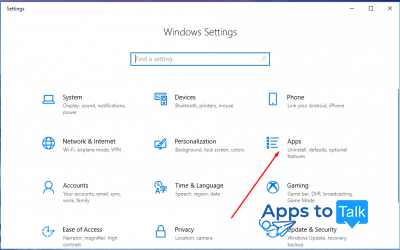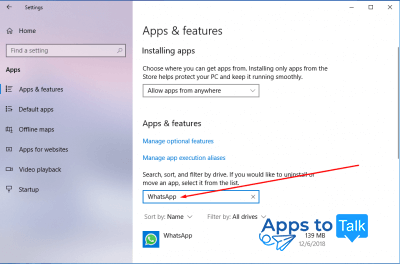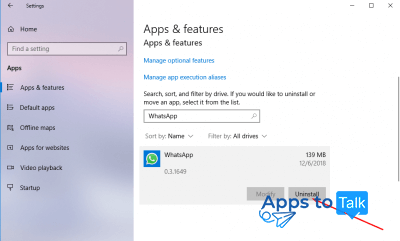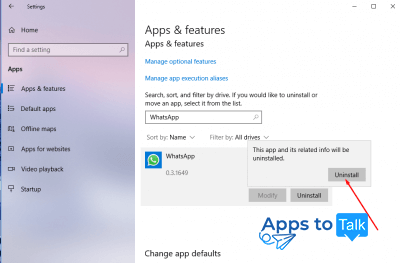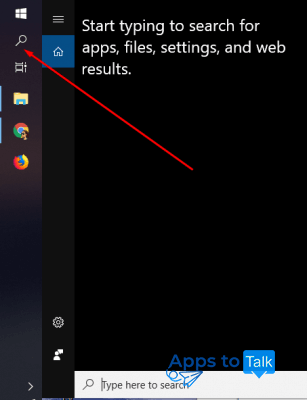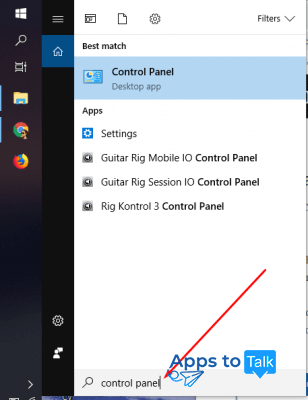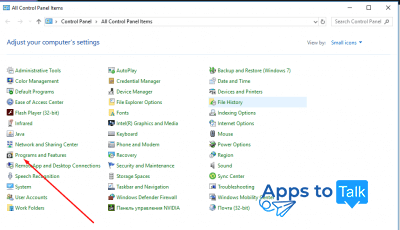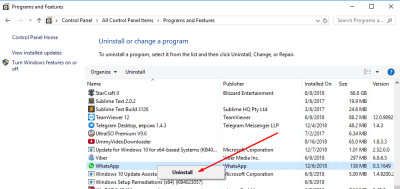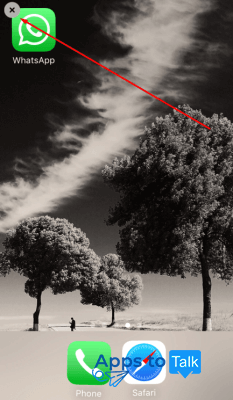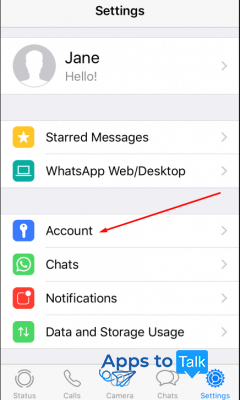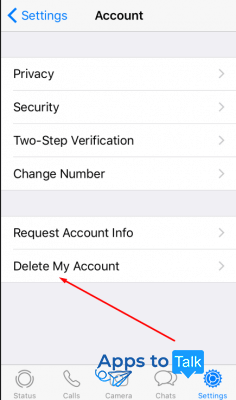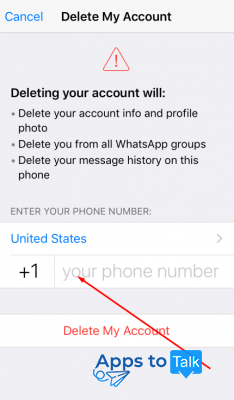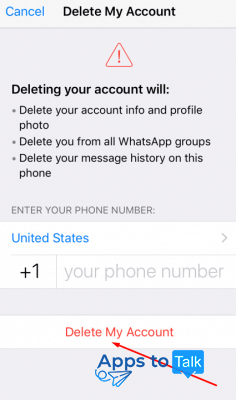How to reinstall & delete WhatsApp account
WhatsApp is a top-notch messenger that has different versions suitable for a wide range of devices. Although the program is really useful and easy to operate, in some cases you might need to reinstall it from your computer or mobile phone. In this article, you will find detailed steps on how to reinstall the application on your smartphone, laptop and PC.
How to reinstall desktop version of WhatsApp
The first step of reinstalling the program is removing it from your machine. There are two most common methods on how to delete the tool with no efforts.
How to remove the app using Settings menu
- Press Win+I on your keypad simultaneously to open the Settings window. Choose Apps.
- Type the app title to find it in your list.
- When you click on the app icon, the two buttons will appear: Modify and Uninstall. Click Uninstall to remove the app from your PC.
- Click Uninstall once again to confirm you really want to delete the program.
This will completely delete the program from your computer.
How to remove the app using Control panel
- Go to the Start menu. Click on the magnifier to find your Control Panel.
- Type Control Panel in your taskbar search box. The system will automatically find the required data. Then click on the icon of Control panel at the top of your window.
- Find and choose Programs and Features in the opened list.
- Find the app in the list of your programmes, right-click on it. Press the Uninstall button.
You’ve successfully removed the program from your PC/laptop.
To reinstall WhatsApp, you will need to download the program and set up WhatsApp account from scratch.
How to reinstall WhatsApp on your iPhone?
If you want to reinstall WhatsApp on iPhone, you will need just a few seconds. The first thing you will need is to delete it from your phone. Just tap and hold the app icon on your home screen and then tap x at its corner.
That’s all! Now you can continue using your device by pressing your home button. Now, how to reinstall WhatsApp in iPhone with minimum efforts? Download the app once again and set up WhatsApp for iPhone.
Note: If you delete the program from your iPhone or computer, your account will not be deleted.
How to delete WhatsApp account?
Deleting your account will remove all your groups, calls and message history from your device. All your personal info, settings and profile photo will be also deleted. However, chats and calls with you will not be removed on your contacts’ devices.
Note: Although some personal information might be stored on the program’s servers for up to 90 days, you will not be able to regain access to your account.
If you want to unregister from the app, please follow these simple steps.