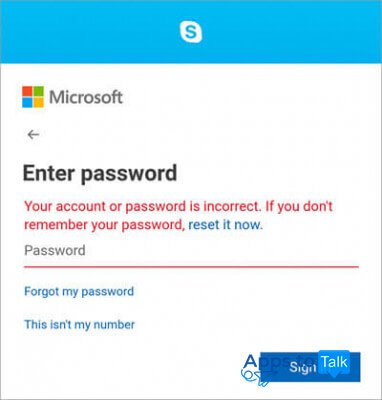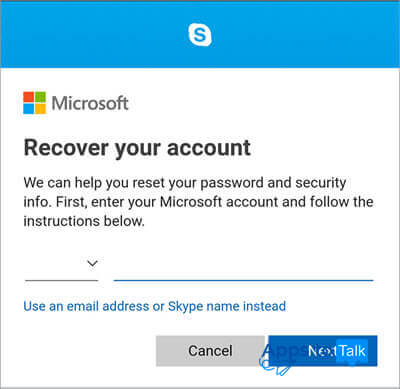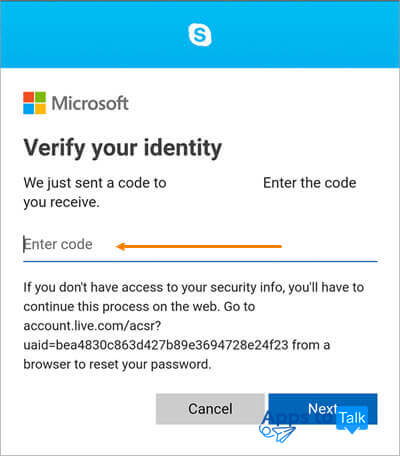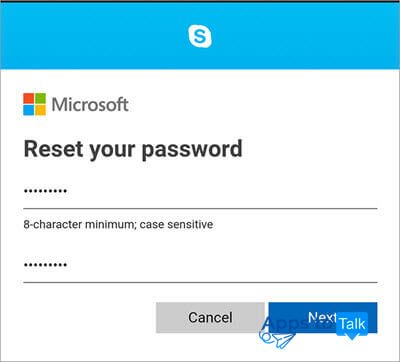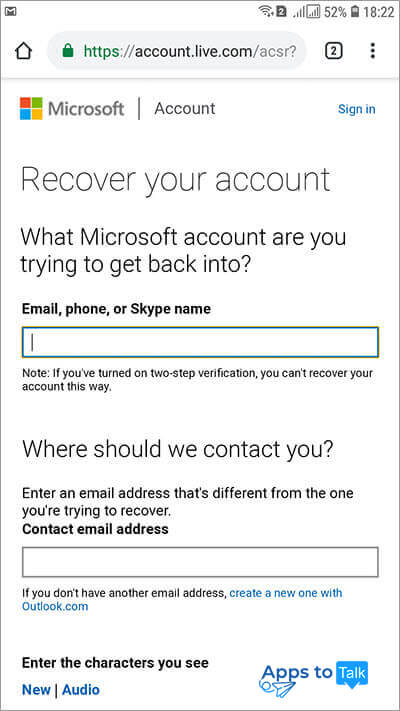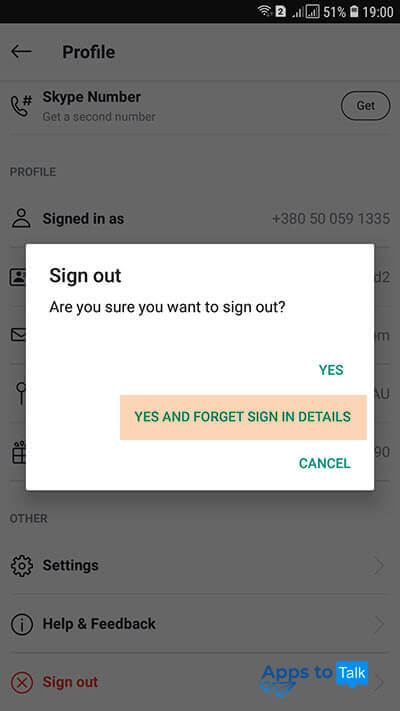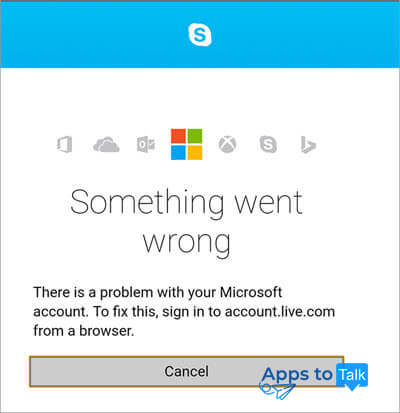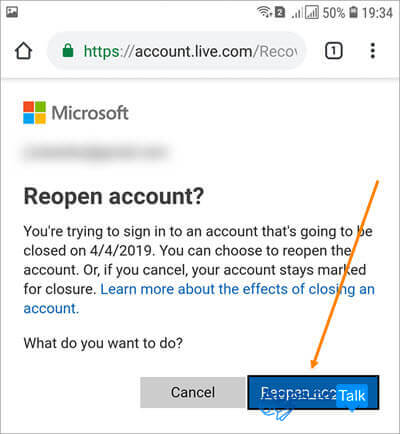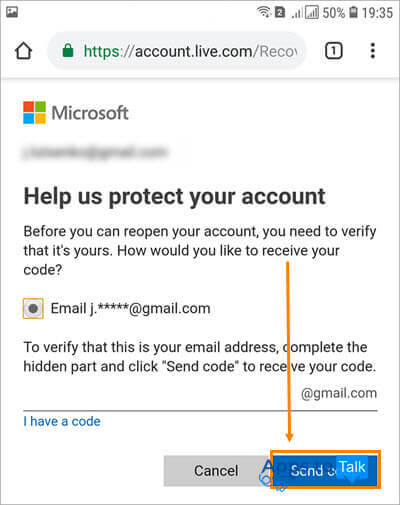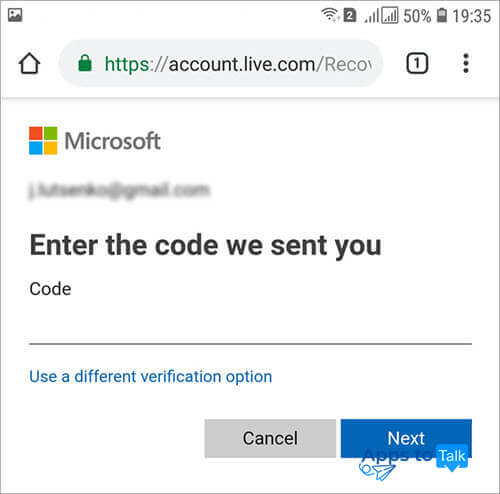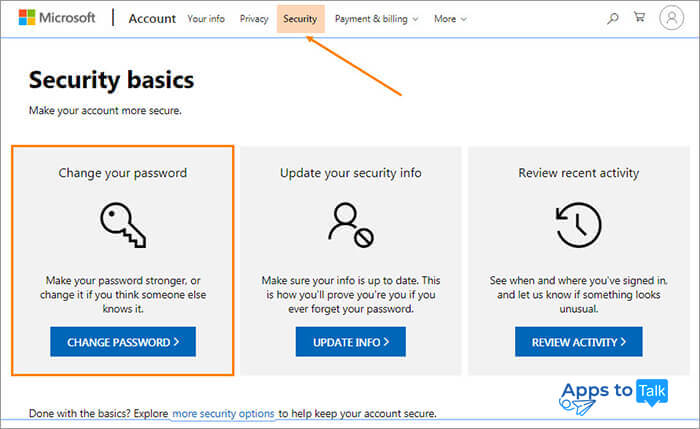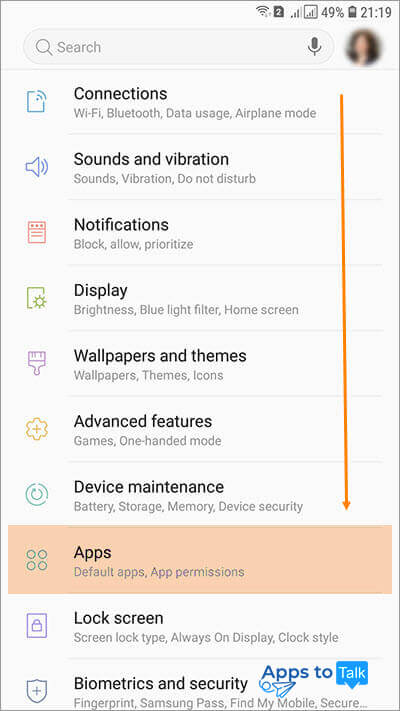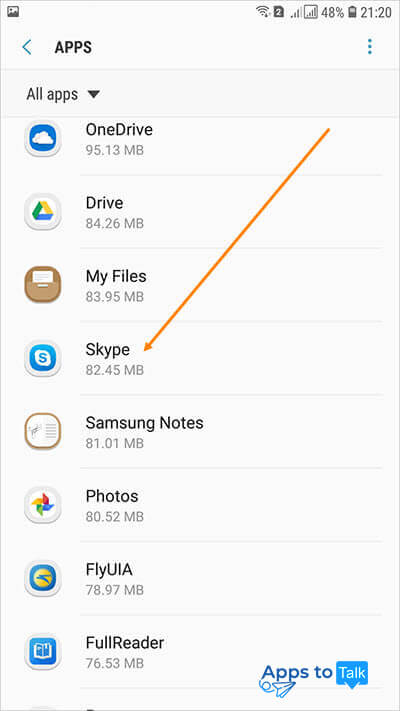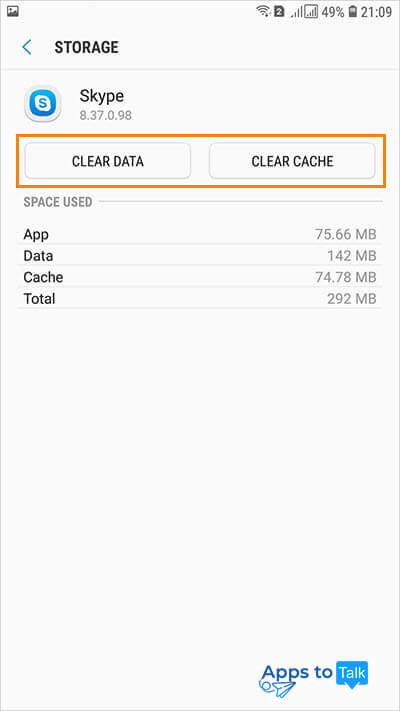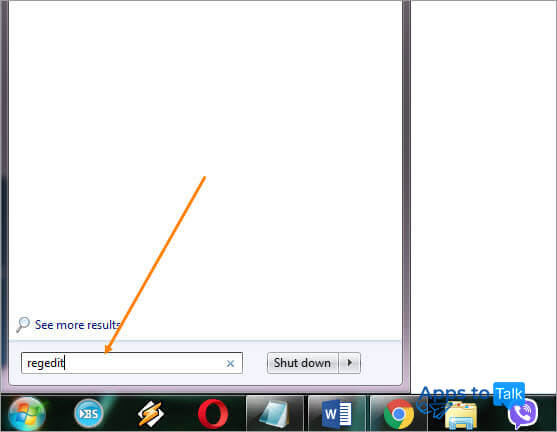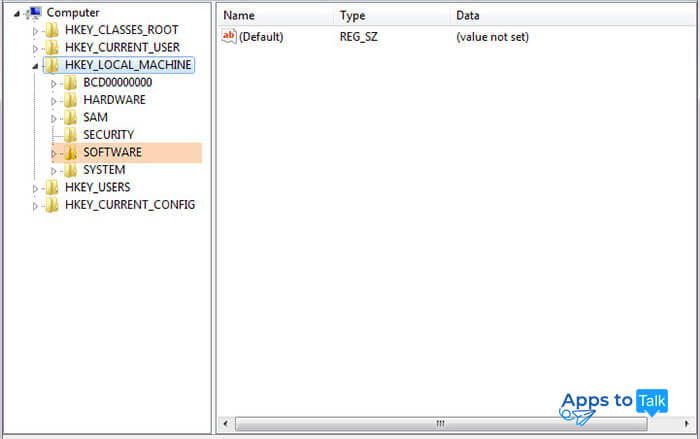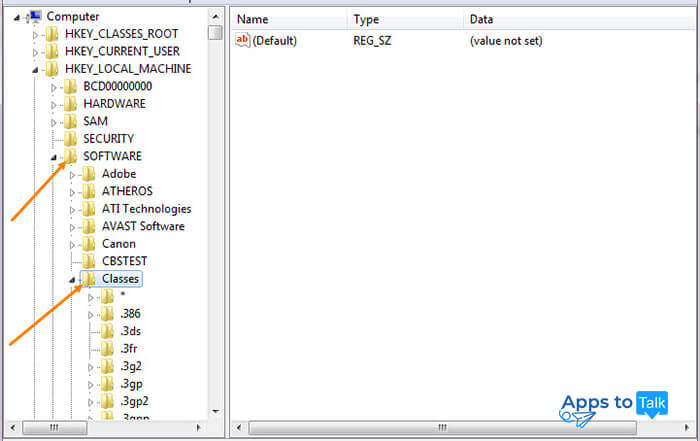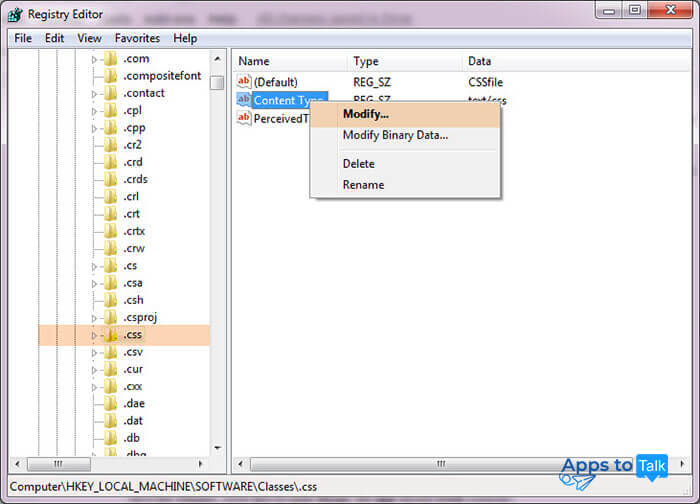Skype login problems
Being one of the most popular instant messengers in the world, Skype does its best to satisfy its users, perform its tasks and track and fix any possible errors which might disappoint them. Though in most cases, they are not really errors but random failures or compatibility issues, and they can be checked and fixed by the user.
In this article, we are going to review some of the most common cases when the user can't sign into Skype on PC and mobile devices and help to troubleshoot them.
Problem: wrong username or password
It is one of the most frequent causes of the trouble, when a user tries to sign in to the application on PC or mobile device and fails. Nothing is wrong with the app or the computer, but the login details are incorrect.
This Skype login problem is the easiest one to be fixed, you only need to use the password recovery option, reset the credentials and log in with the correct ones.
When you get the message about your password being incorrect, click (or tap if you use the mobile app) the reset option and perform the required steps to fix this trouble.
It will ask you to enter your Microsoft account. As you know, this product belongs to Microsoft and is tied to one user ID together with other products and services like Office, Outlook, Xbox or OneDrive. You need just one username and password to get access to all these items and manage them.
When you enter your ID, which can be a mobile phone number or an email address associated with those products/services, Microsoft will send you a confirmation code.
Enter the code from an email message or SMS, and then the service will offer you to reset the password and create a new one.
Create a new strong password. Note that it is case-sensitive, you can use this to make it better.
If you don't have access to that phone number or email address anymore, it is not really a problem: the service will offer you a different option — you can log in online and request your code to be sent to another address or number.
When you get your verification code, Microsoft will ask you to provide additional information to find and recover your details.
After that, the Skype login problem should be resolved — just sign in with your username and the new password.
Problem: wrong Skype account
It could be that you open the application and log in, and you can't see your contacts and chats. The first option which you should check to troubleshoot this Skype login problem is the account itself, as you might sign in to the wrong one.
For example, if you use the desktop application on a Windows or Mac computer where your family members also work: some of them might use your Skype application, log in under their usernames and then do not sign out. Or you have several usernames for different things and used the wrong details by mistake.
In this case, log out first of all: click/tap the profile picture and scroll the menu down to Sign out. Choose the option to forget the sign in details.
Sign in again to the correct account. If you are not sure about the username, check it in a different location, e.g. in the mobile app on your Android or iOS smartphone, or recover your username using the same methods as shown above for the password recovery.
Problem: Skype account is suspended or deleted delete
Accounts with no activity are deleted automatically. If your last login took place before August 2015, and you haven't used this service since then, then it is certainly deleted. As for those accounts where the last sign in took place after August 2015, they will be deleted after 5 years of inactivity.
Same goes for the accounts which should be closed on the user's request. If you marked yours for closure, you still have 60 days to revert this step back. After this period it will be deleted permanently.
Unfortunately, if you can't sign into Skype because your account is deleted, the problem can't be fixed by either you or the company itself. After the data are erased on the servers, they won't be recovered. You will need to sign up from scratch. However, you can use the same phone number or email address as before, as your previous username was deleted, too, and these registration details became “vacant”.
In case the 60-days period is not over, and you've changed your mind and would like to use your Skype again, the problem signing in to the service can be fixed easily: you can reopen your account and restore access to all the data. Just do the following:
Log in with your credentials. If your account is suspended, it will ask you to fix that problem by signing in at the official login page in the browser.
Microsoft will define the problem which takes place and offer to reopen your account. Accept this option.
Request the verification code.
Enter it and proceed to reopen your account.
After this, you will be able to sign in and access your contacts and chats.
Problem: Microsoft account is suspended
As already mentioned, Skype account is at the same time your Microsoft account, you can use its login details to manage other products and services. However, here another problem lies: if something is wrong with your Microsoft ID, you will be unable to log in to Skype.
If you use your correct login details from the Microsoft ID and can't sign into Skype, try to sign in to Outlook or Office, or other service with the same credentials. If the login problem persists, then the Microsoft user might be suspended temporarily.
This issue can occur because of some virus on your computer or the account being compromised.
To resolve this, first of all, check your computer for viruses and take measures if any of them are found. Then change the password for Microsoft account — you can sign in from a different location:
- Open the official page in the browser and log in with the same credentials for the locked account.
- Request the verification code — provide your phone number and make sure that your telephone can receive SMS.
- Enter the security code to unlock your account and log in to it.
- Change the password for the Microsoft account to complete the task.
Problem: no login screen in Skype after the launch
This technical login problem took place during the first months of 2017 and earned lots of complaints. The developers claimed that it was fixed in April 2017.
Thus, if you now launch your Skype app and see the blank screen only, the first thing to check is whether you received all the updates. In case you haven't been updating your application for some time, you might miss many important releases with patches and enhancements, and your version simply won't work properly.
The easiest way to resolve this issue might be to uninstall Skype and reinstall it with a new file from the official source and then try to log in again. You can refer to the article on how to delete Skype from the PC and mobile devices for more details.
Besides, make sure that your device meets the Skype system requirements. For example, the mobile app is not supported on Android versions lower than 4.0.4.
Similar problem can take place after updating your application. It means that some fails took place during the updates installing process. Uninstalling and reinstalling would also help to fix this problem.
If you have the latest version of the application, however, you still can see only the blank screen instead of the sign in form, it is possible that your app is locked because of your anti-virus work. Check its settings and provide necessary permissions for Skype.
There is one more instance of a Skype account login problem taking place on Android devices: the user can't sign into Skype mobile app. It can be caused by the program cache.
To fix this problem, you need to go to the smartphone’s Settings section, then to Apps:
Tap on Skype, then go to Storage:
Delete the cache and data files. This won't erase your contacts or chats history, don't worry.
Exit the application and sign in again, it should work this time.
Problem: broken login window in Skype
This issue occasionally takes place in the latest version of the desktop application on some Windows computers. Still, it's better to know how to fix this problem by yourself.
First of all, you need to go to the Registry Editor on your machine: from the Start menu, click on find icon and enter “regedit”.
Click Enter, and you will get into the Registry Editor.
You need the “HKEY_LOCAL_Machine” section — click on it to explore. Then choose the Software section – Classes – .css
Right-click on the Content Type and modify it to “text/css”.
Click OK to save the changes, close and reopen Skype: the app should work correctly.
These were the most common reasons of the Skype account login problems and their solutions. However, if you experience any other problem which is not described here, or if standard solutions don't fix it, then you should contact the Support — your issue must be solved separately.