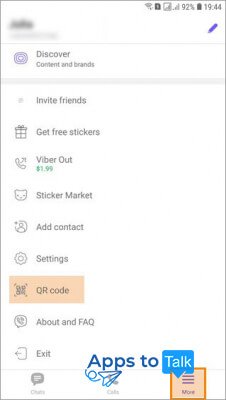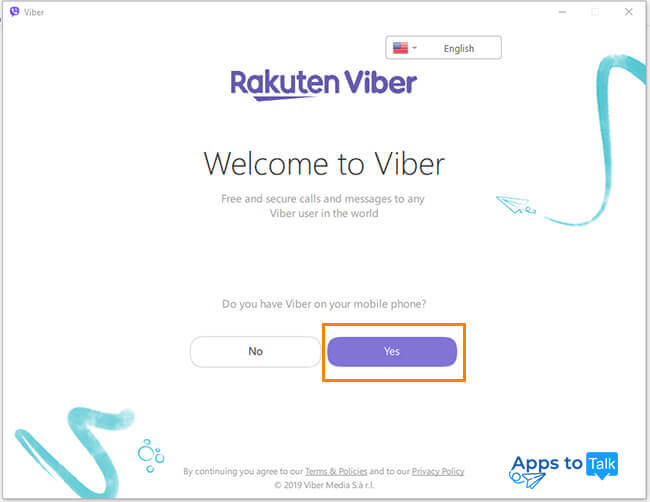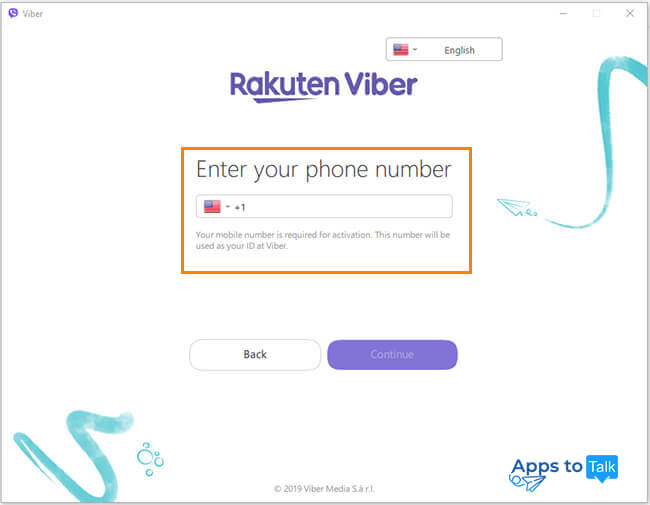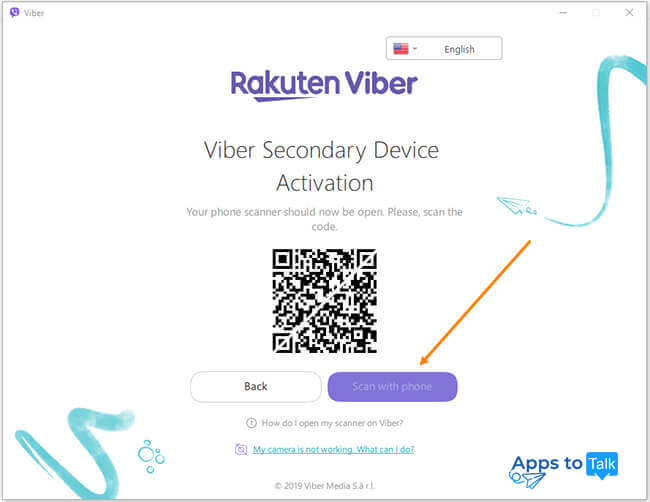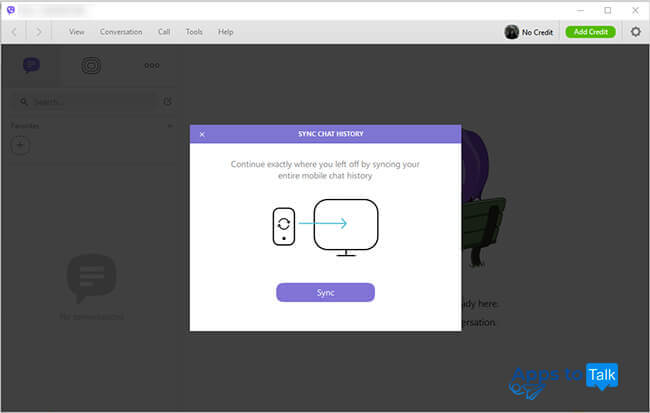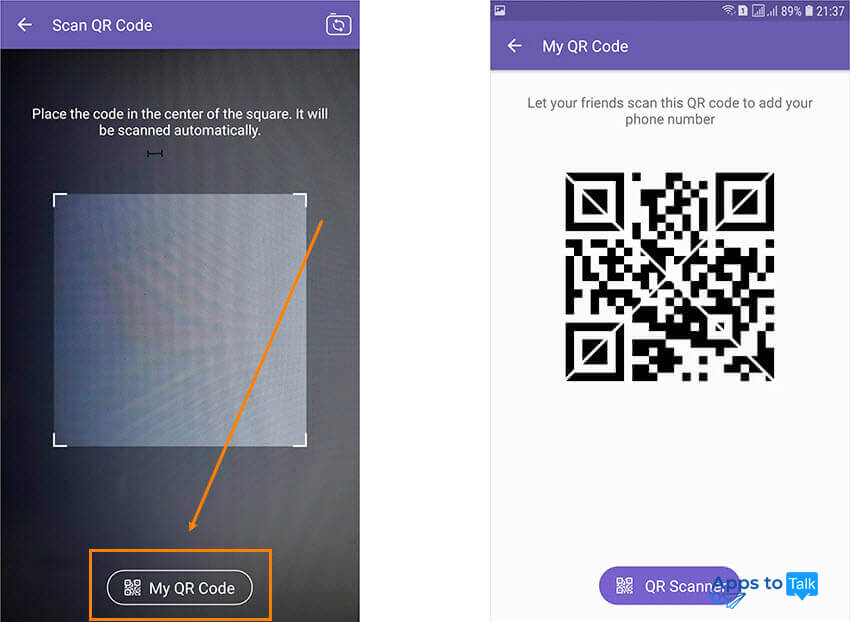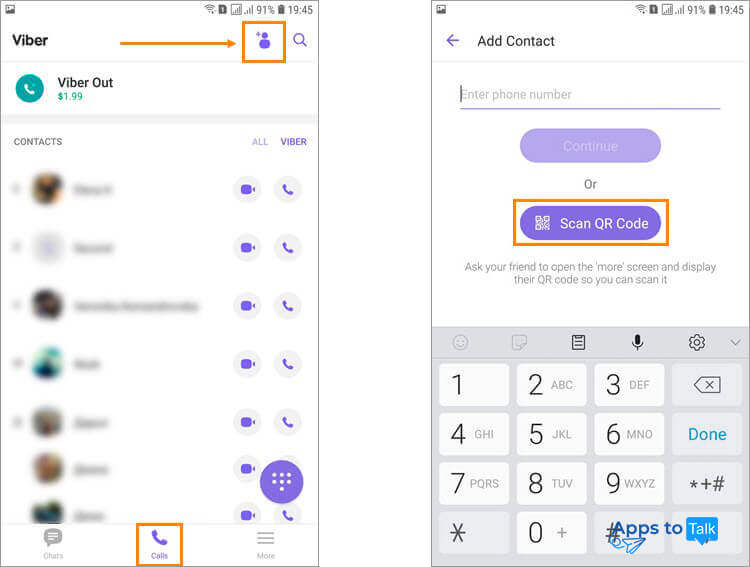What is Viber QR code
Viber QR scanner first appeared in 6.0 build, not so long ago. First of all, it is used to perform several tasks within this application: installing it onto a secondary device, adding contacts, joining the group, purchasing credits for making Viber-to-phone calls or paid stickers.
Installing the secondary application onto another machine requires scanning the Viber QR code, as for the rest of tasks, there this option makes the task performance easier, faster and more correct as it removes the possibility of making a typo.
Launching the QR scanner in a Viber
The QR scanner is present in the mobile app only. As already mentioned, it was first introduced with the 6.0 version, so make sure that your application is not old. If you update your application regularly, then, most likely, you already have the latest version.
Launch the app on your mobile device, click the More icon at the bottom-right corner to open the main menu. Scroll it down till the QR code. The necessary option will be activated automatically.
Note the “My QR code” notification at the bottom of the screen. If you tap it, it will show your personal QR code, which can be useful if you want to share your contacts with someone else using Viber.
Using the QR scanner to install the application on a computer/laptop
This service has the concept of “user's account” with primary and secondary devices. First of all, it is supposed to be installed and work on the mobile device with a phone number. The device with a phone number becomes the main ID, and then you can add other devices which will be tied to that phone number even if the gadget itself does not have such feature.
In this case, your personal QR code is used to verify your ID and activate the secondary application.
If you decide to install the application on your computer or laptop, first of all, you need to download the desktop version and install the software on your computer.
It will ask you to verify yourself if you have Viber on a phone.
Enter the phone number you used to register the application and proceed.
Now the desktop application will produce the Viber QR code to verify you and activate the secondary copy. The QR scanner should be open automatically on your phone, if not, open it yourself via settings menu as described above.
Scan it, and you'll get recognized. As for your desktop application, it will be activated and fully synchronized with the mobile app.
Adding a new contact with the help of the QR Scanner in mobile app
In case you want to exchange contacts with a new friend, and you both have smartphones with Viber, this can be done within a moment, and neither of you will need to enter a phone number risking to make an error. This is what you need to do:
- Launch the QR Scanner on your phone and click My QR code. It will produce your personal code.
- Let your friend add a contact in Viber (available in Calls section) and choose the Scan QR Code option.
- Ask your friend to scan your QR Code shown on your smartphone. That's all, your details will be added to the contact list on that device.
Using the QR scanner in Viber to read an outside code
Viber QR Scanner is not universal, unfortunately. There are issues with reading QR codes which weren't generated by this system: they can be read either partially or get an error and fail the task.
If you need to read many QR codes, then you'd better choose some other universal scanner: there are plenty of them available for free.